Bootstrap 是最受欢迎的 HTML、CSS 和 JS 框架,用于开发响应式布局、移动设备优先的 WEB 项目。Bootstrap 让前端开发更快速、简单。所有开发者都能快速上手且应用广泛。
下载
- 官网地址和官方实例
使用CDN
1
2
3
4
5
6<!-- 最新版本的 Bootstrap 核心 CSS 文件 -->
<link rel="stylesheet" href="https://cdn.jsdelivr.net/npm/bootstrap@3.3.5/dist/css/bootstrap.min.css">
<!-- 可选的 Bootstrap 主题文件(一般不用引入) -->
<link rel="stylesheet" href="https://cdn.jsdelivr.net/npm/bootstrap@3.3.5/dist/css/bootstrap-theme.min.css">
<!-- 最新的 Bootstrap 核心 JavaScript 文件 -->
<script src="https://cdn.jsdelivr.net/npm/bootstrap@3.3.5/dist/js/bootstrap.min.js"></script>下载 用于生产环境的bootstrap之后解压 本地引入
以移动设备为优先 窗口和设备的屏幕一致,初始缩放100% 禁止用户双击
注:bootstrap是基于jquery开发的所以在引入bootstrap.js文件之前需要加入jquery文件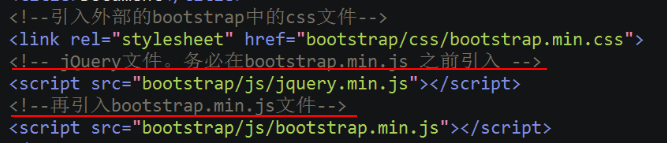
下载的Bootstrap的基本文件结构:编译好的 CSS 和 JS (bootstrap.*) 文件,经过压缩的 CSS 和 JS (bootstrap.min.*) 文件。CSS 源码映射表 (bootstrap.*.map) 。fonts下 Glyphicons 的图标字体文件.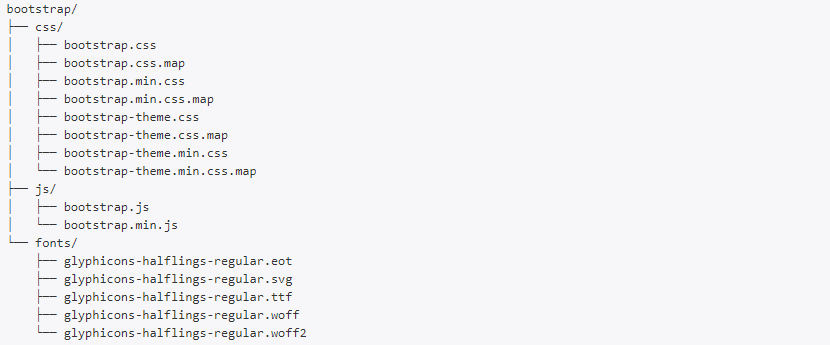
bootstrap对视口的划分
超小屏幕(xs): < 576px小屏幕(sm): >= 576px中等屏幕(mg): >= 768px大屏幕(lg): >= 992px超大屏幕(xl): >= 1200px
布局容器
1 | <div class=”container”> 固定容器: 在不同视口大小下就会有不同的固定宽度 </div> |
栅格系统
Bootstrap的栅格系统使用统一的"行"和"列"来实现复杂的响应式布局,默认情况下将一行内容等分为12份,通过使用col-x类名在指定每一列占用多少份1
2
3
4
5
6
7
8
9
10
11
12
13
14
15
16<!-- 将栅格系统一定要放入容器中 -->
<div class="container">
<div class="row">
<div class="col-5">
<!-- offset-x 当前列偏移x份 -->
<div class="col-5 offset-2">
</div>
</div>
<div class="container-fulid">
<div class="row">
<!-- order-x 列排序 小的在前面 大的在后面 -->
<div class="col-4 order-3">
<div class="col-4 order-2">
<div class="col-4 order-1">
</div>
</div>
公共样式
1 | <!-- 文字颜色 --> |
排版的标签
1 | <h1 class=”page-header”>内容</h1> 36px |
文本对齐方式
1 | <p class="text-left">文字左对齐</p> |
英文大小写
1 | <!-- .text-uppercase 英文大写 .text-lowercase 英文小写 .text-capitalize 首字母大写 --> |
列表
1 | <ul class="list-inline"> |
表格
1 | <!-- .table 表格的一个基类 |
表单
1 | <!-- 所有设置了 .form-control 类的 <input>、<textarea> 和 <select> 元素都将被默认设置宽度属性为 width: 100%; |
按钮
为 <a>、<button> 或 <input> 元素添加按钮类(button class)即可使用 Bootstrap 提供的样式。1
2
3
4
5
6
7
8
9
10<!--
按钮颜色: btn-default btn-primary btn-success btn-info btn-warning btn-danger btn-link
尺寸: .btn-lg .btn-sm .btn-xs
块级按钮: .btn-block 将其拉伸至父元素100%的宽度,而且按钮也变为了块级(block)元素
禁用: 添加 disabled 属性
-->
<a class="btn btn-default" href="#" role="button">Link</a>
<button class="btn btn-primary btn-xs" type="submit">Button</button>
<input class="btn btn-warning btn-sm" type="button" value="Input">
<input class="btn btn-danger btn-lg" type="submit" value="Submit">
响应式图片
1 | <!-- .img-responseive 响应式图片 |
图标
1 | <!-- glyphicon glyphicon-* --> |
导航
1 | <!-- |
导航条
1 | <!-- |
插件
1 | <!-- 模态框 --> |